第一步;win;r进入cmd ;输入vue ui
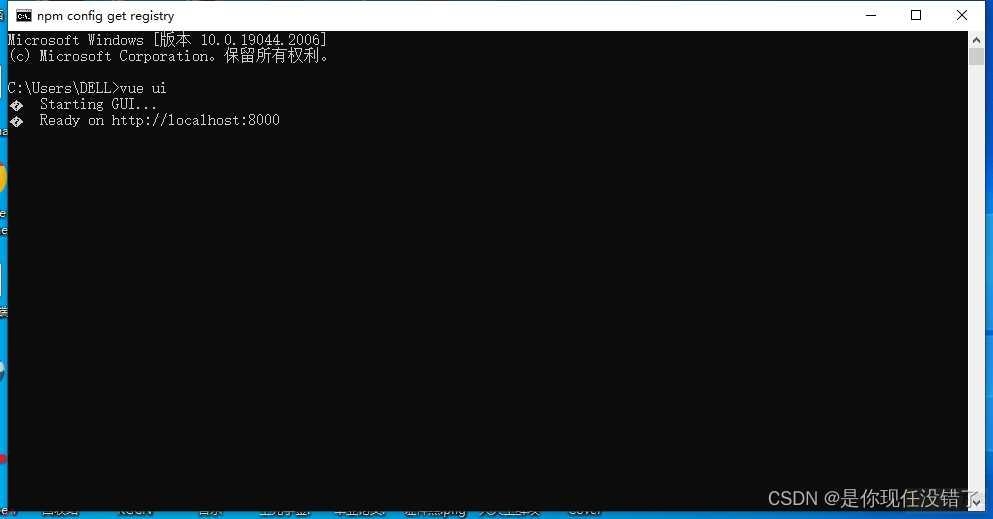
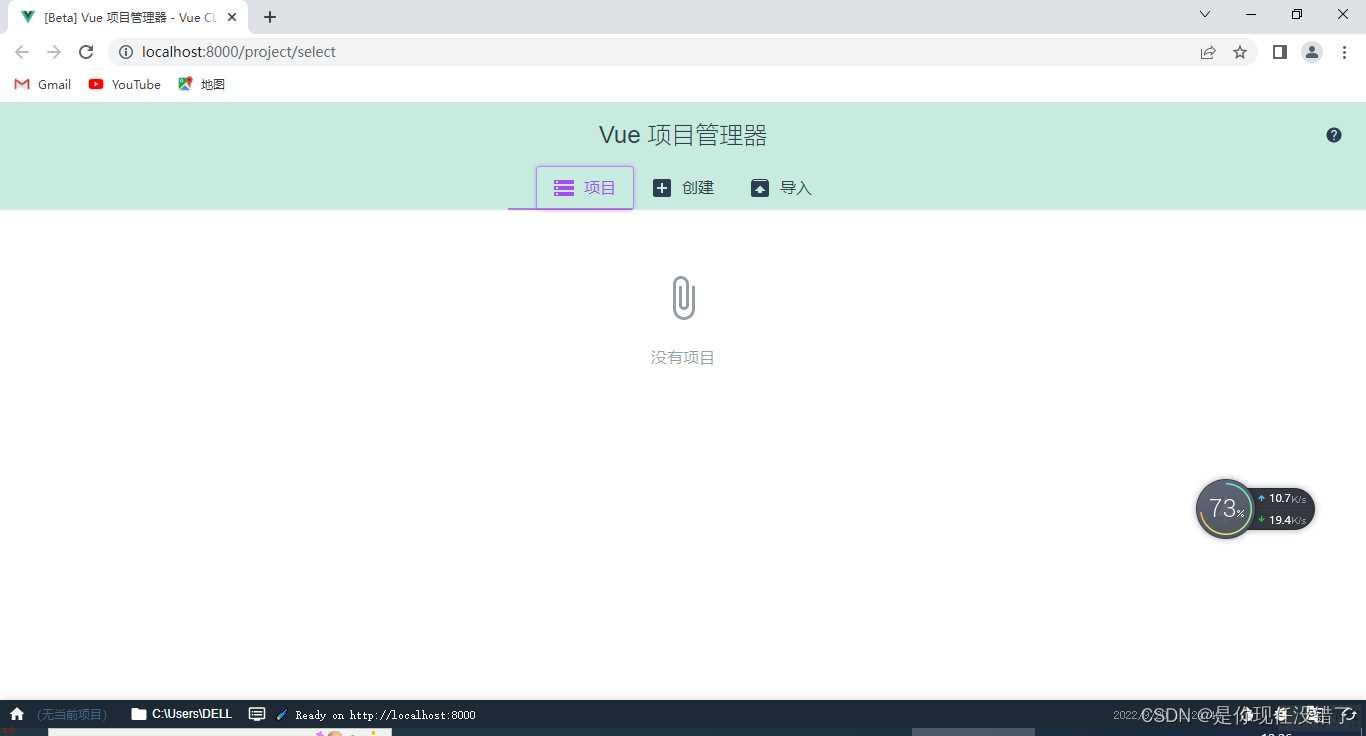
第二步;输入你要创建文件的文件夹位置
然后点击创建
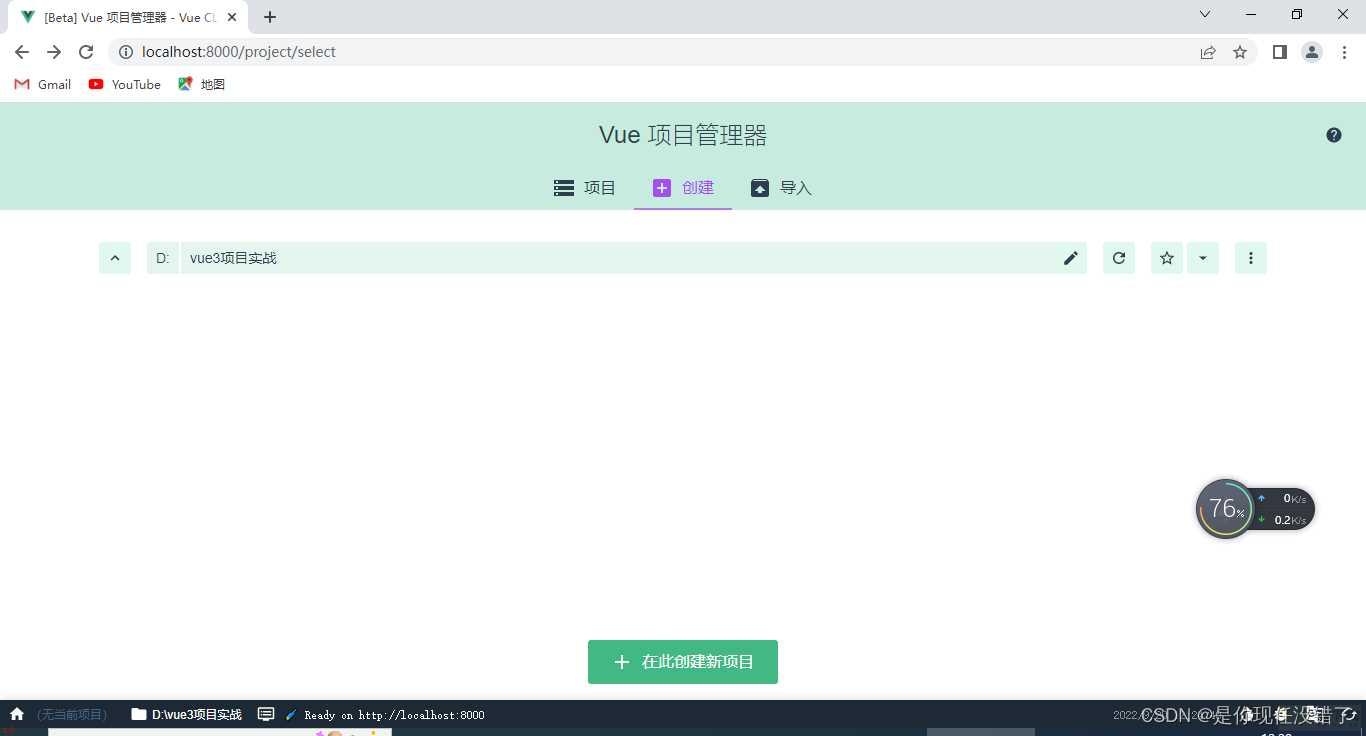 输入创建的信息;即下一步
输入创建的信息;即下一步
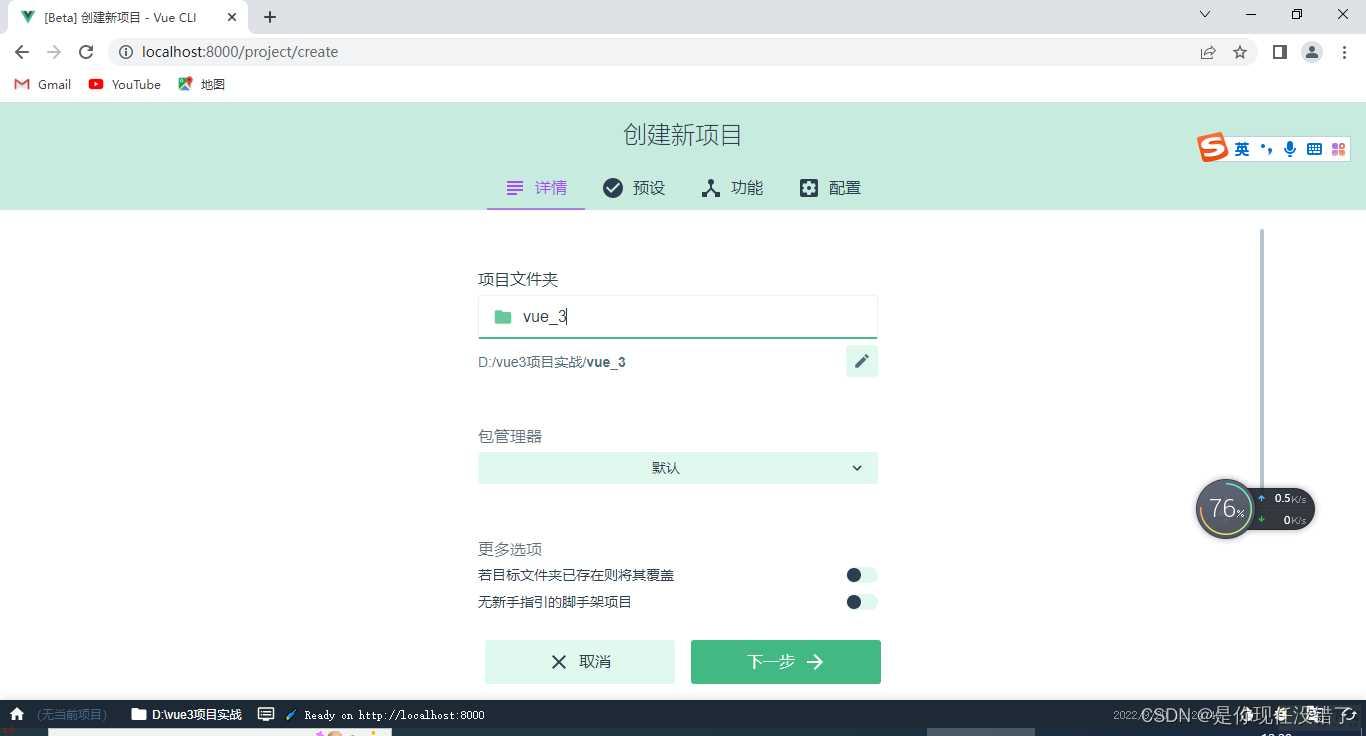
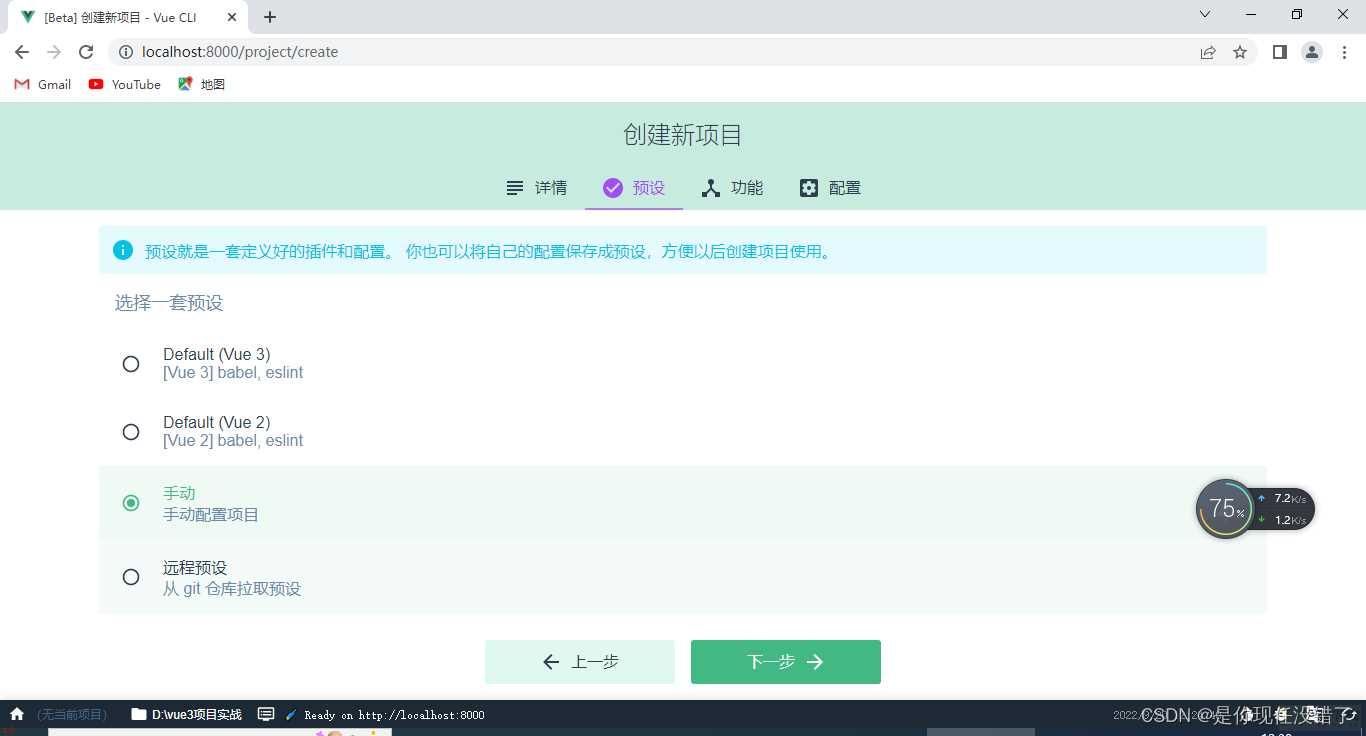
将vuex 、router、css、配置文件 勾选
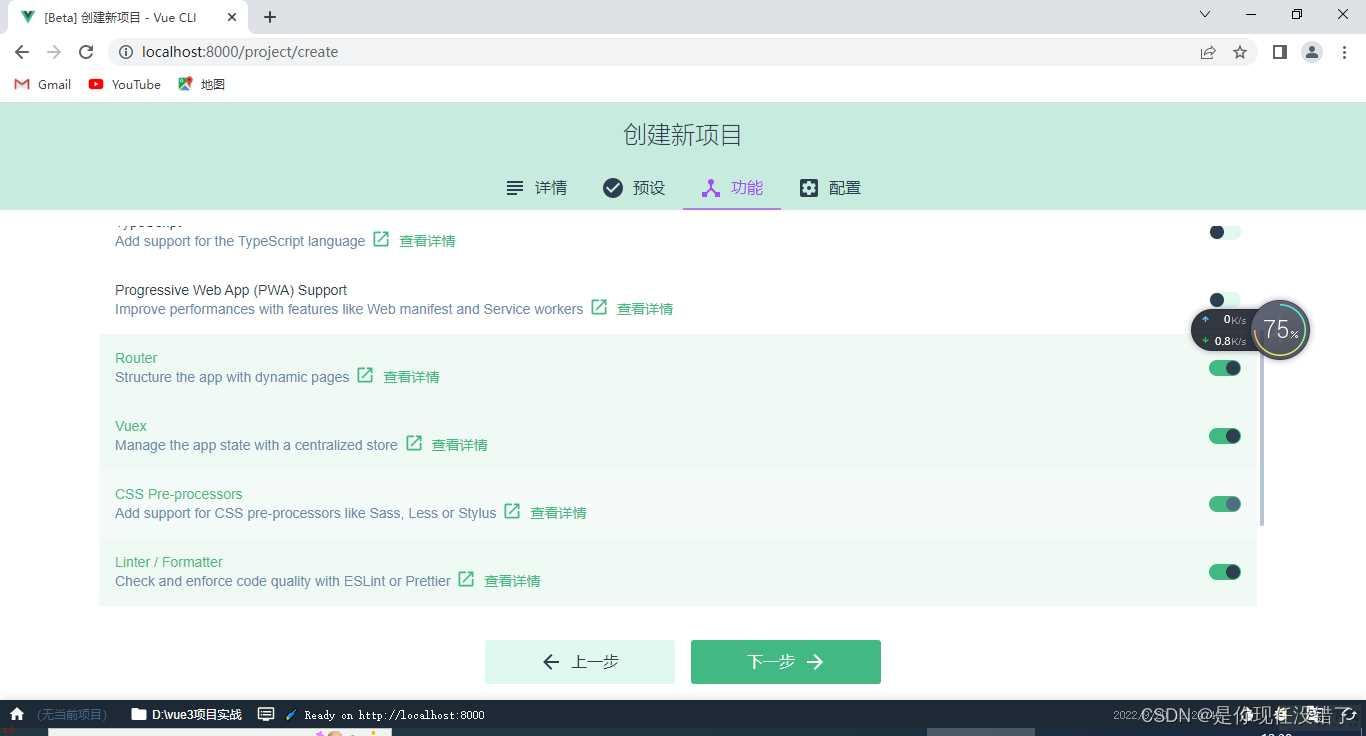
第三步
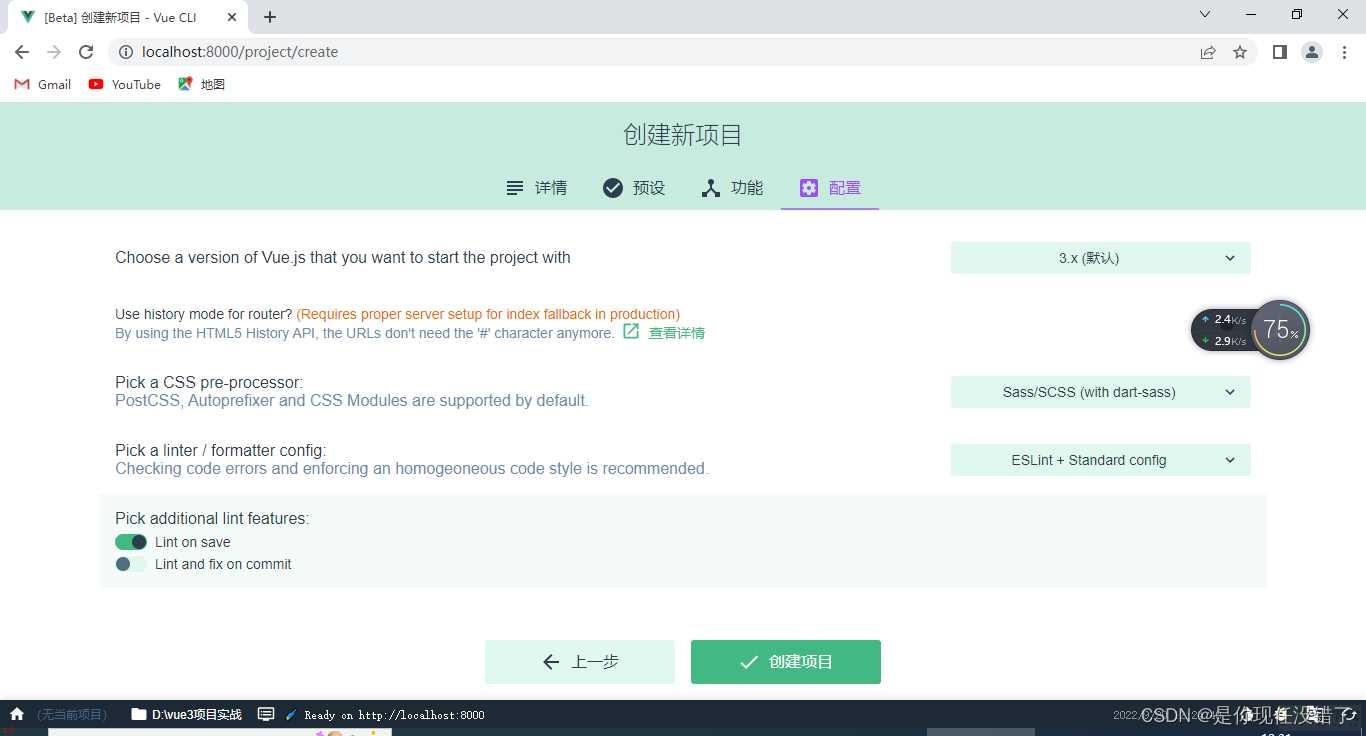
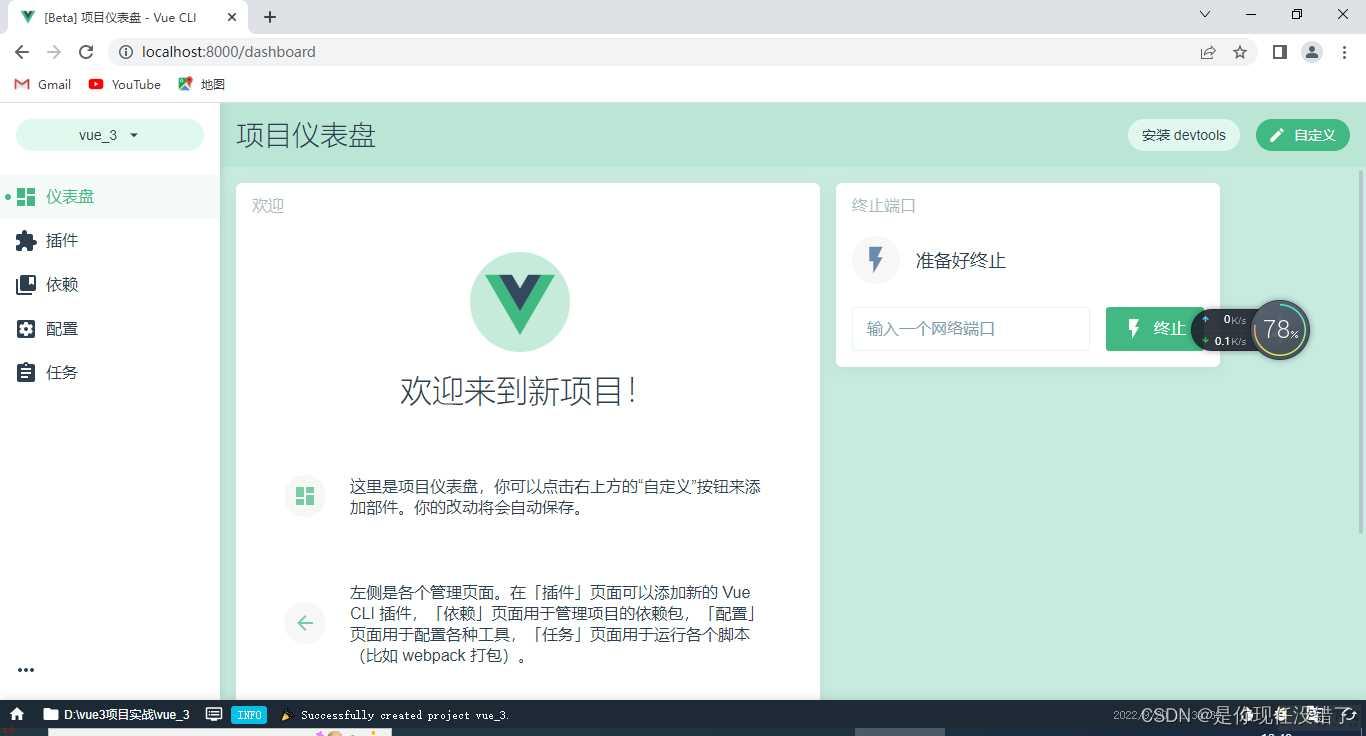
第四步就是创建相关依赖
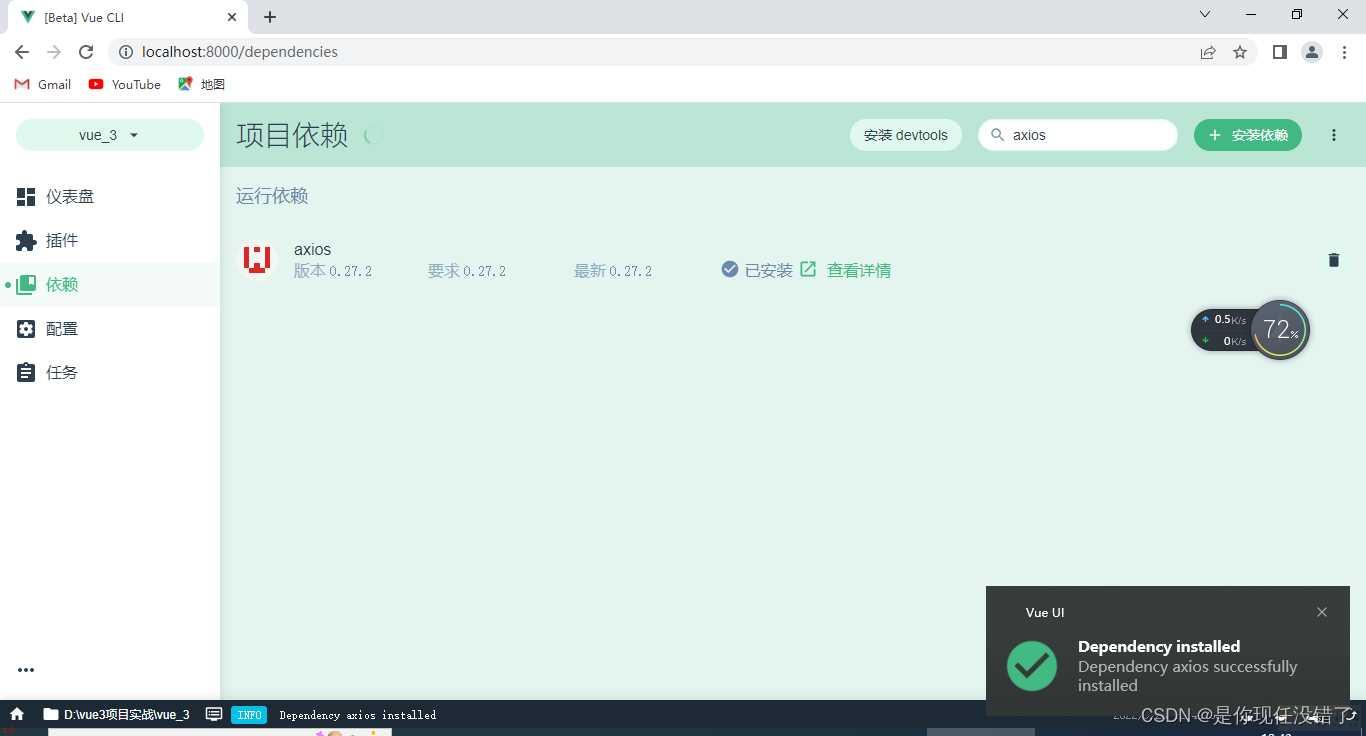
第五步运行项目;
因为项目已经配置好了 所以不需要npm i
其中有一个报错;npm errno-4058
原因是你并没有进入vue文件夹;而是在它的外层;使用cd进入你的vue项目中即可
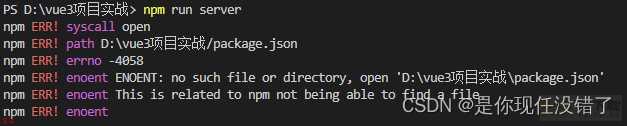 解决了;
解决了;

项目创建完成;
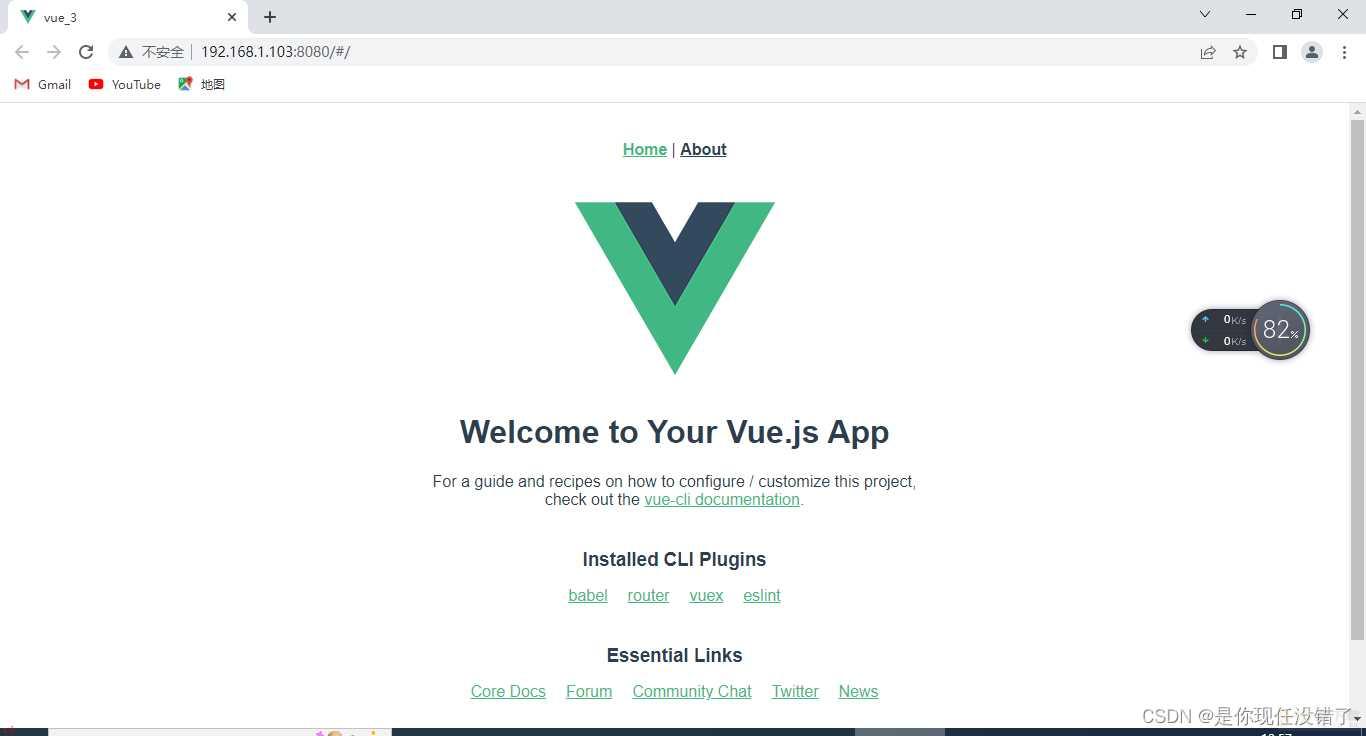
安装prettier:
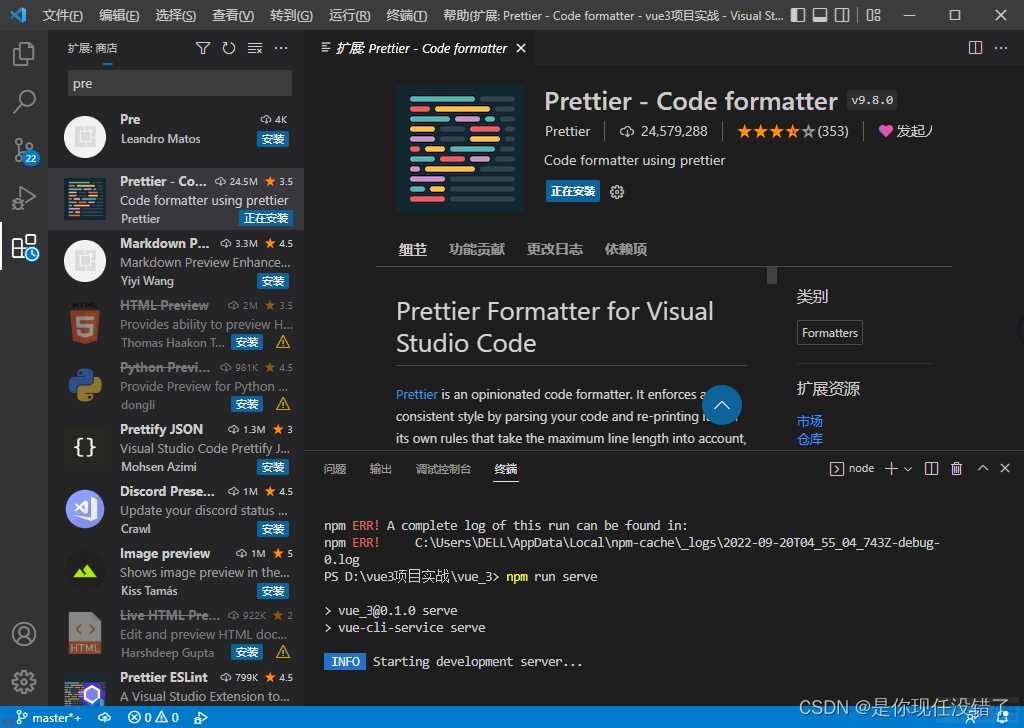
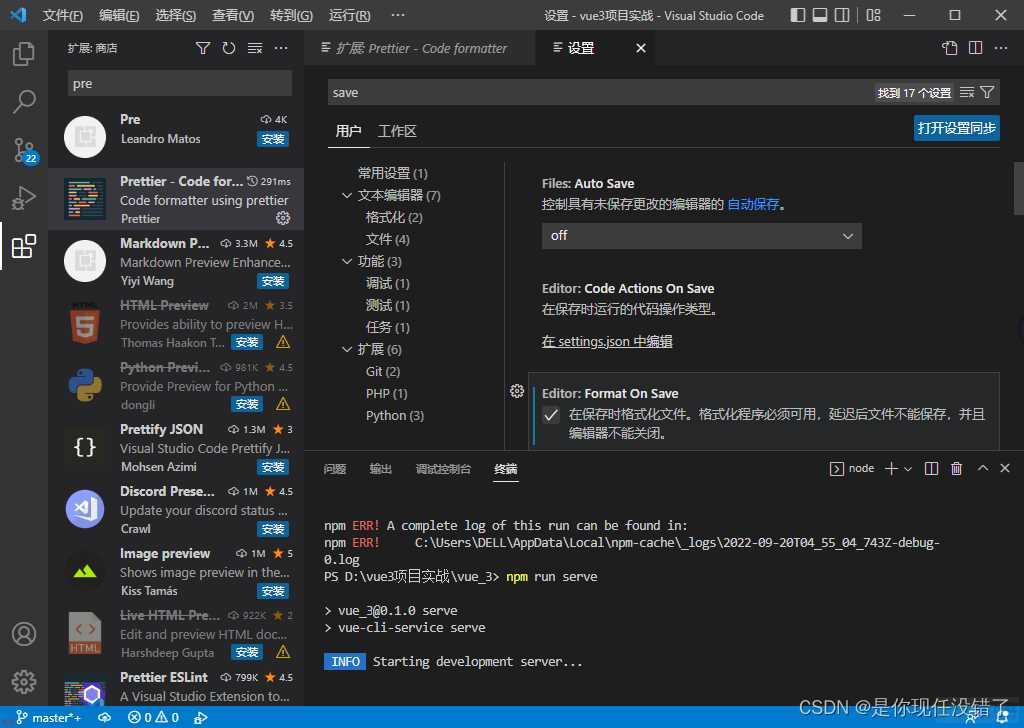
第二步对preitter进行配置
首先创建第一个文件.prettierrc文件
{
// 选择tab缩进还是空格
;useTabs;: false,
// 缩进多少个空格
;tabWidth;: 2,
// 单行字符的长度
;printWidth;: 80,
// 使用单引号
;singleQuote;: true,
// 是否需要在末尾添加逗号;比如对象属性后
;trailingComma;: ;none;,
// 语句末尾是否需要添加分号
;semi;: false
}
创建第二个文件.prettierignore文件
/dist/*
.local
.output.js
/node_modules/**
**/*.svg
**/*.sh
/public/*
最后到package.json中进行配置
;prettier;: ;prettier --write .;
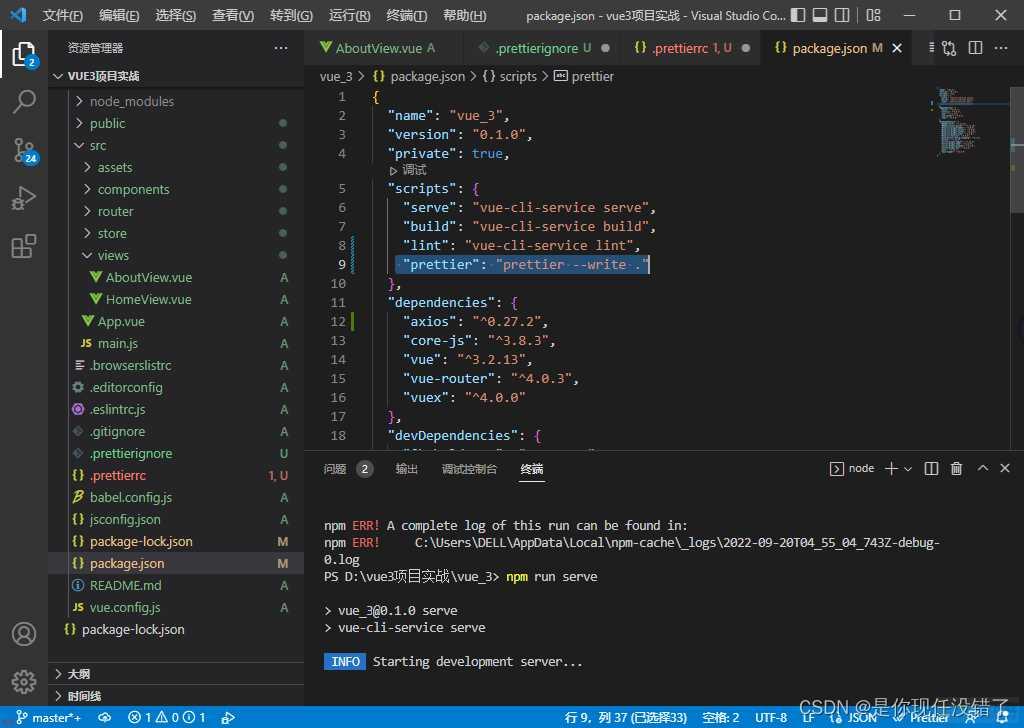 就会出现“使用…格式化文档”
就会出现“使用…格式化文档”
可能会出现的报错1;Comments are not permitted in JSON.
将json修改为json with comments
可能会出现的报错2;TypeScript intellisense is disabled on template. To enable,
configure ;jsx;: ;preserve; in the ;compilerOptions; property of
tsconfig or jsconfig. To disable this prompt instead, configure
;experimentalDisableTemplateSupport;: true in ;vueCompilerOptions;
property. 解决方法;添加;jsx;:“preserve”,
“jsx”: “preserve”, 有三种模式
preserve:生成代码中会保留JSX以供后续的转换操作使用(比如;Babel).另外,输出文件会带有.jsx扩展名。
react:会生成React.createElement,在使用前不需要再进行转换操作了,输出文件的扩展名为.js。
react-native:相当于preserve,它也保留了所有的JSX,但是输出文件的扩展名是.js
为了解决冲突;可以添加;
;indent;:0,
;space-before-function-paren;:0,

关于premitter自动添加逗号分号问题; 在package.json中添加;
;singleQuote;: true, // 使用单引号 ;printWidth;: 115, ;proseWrap;: ;always;, ;semi;: false, // 不加分号 ;trailingComma;: ;none;, // 结尾处不加逗号 ;htmlWhitespaceSensitivity;: ;ignore; // 忽略;>;下落问题 },
第三步 安装commit规范你使用 commitizen 进行代码提交;git commit;时;commitizen 会提交你在提交时填写所有必需的提交字段;
1.
npm i -g commitizen;4.2.4
2.在package.json中添加
;config;: {
;commitizen;:{
;path;:;node_modules/cz-customizable;
}
}
3.项目根目录下创建 .cz-config.js 自定义提示文件
module.exports = {
// 可选类型
types: [
{ value: ;feat;, name: ;feat: 新功能; },
{ value: ;fix;, name: ;fix: 修复; },
{ value: ;docs;, name: ;docs: 文档变更; },
{ value: ;style;, name: ;style: 代码格式(不影响代码运行的变动); },
{
value: ;refactor;,
name: ;refactor: 重构(既不是增加feature;也不是修复bug);
},
{ value: ;perf;, name: ;perf: 性能优化; },
{ value: ;test;, name: ;test: 增加测试; },
{ value: ;chore;, name: ;chore: 构建过程或辅助工具的变动; },
{ value: ;revert;, name: ;revert: 回退; },
{ value: ;build;, name: ;build: 打包; }
],
// 消息步骤
messages: {
type: ;请选择提交类型:;,
customScope: ;请输入修改范围(可选):;,
subject: ;请简要描述提交(必填):;,
body: ;请输入详细描述(可选):;,
footer: ;请输入要关闭的issue(可选):;,
confirmCommit: ;确认使用以上信息提交?(y/n/e/h);
},
// 跳过问题
skipQuestions: [;body;, ;footer;],
// subject文字长度默认是72
subjectLimit: 72
}
4.运行git add .
5.运行git cz
6.最终git push
npm install element-plus --save --force
npm install -D unplugin-vue-components unplugin-auto-import --force
然后新建一个文件;
// webpack.config.js
const AutoImport = require(;unplugin-auto-import/webpack;)
const Components = require(;unplugin-vue-components/webpack;)
const { ElementPlusResolver } = require(;unplugin-vue-components/resolvers;)
module.exports = {
// ...
plugins: [
AutoImport({
resolvers: [ElementPlusResolver()],
}),
Components({
resolvers: [ElementPlusResolver()],
}),
],
}
将main.js进行修改
import { createApp } from ;vue;
import App from ;./App.vue;
import router from ;./router;
import store from ;./store;
import ElementPlus from ;element-plus;
import ;element-plus/dist/index.css;
createApp(App).use(store).use(router).use(ElementPlus).mount(;#app;)
重新npm run serve运行成功了就是没问题了
element-plus指南和组件u链接i
1.首先安装插件;
Vue VSCode Snippets
输入vue即可显示初始页面
2.如果有报错;1:1 error Component name “index” should always be multi-word vue/multi-word-
解决办法;在.eslintrc.js中添加配置项
;vue/multi-word-component-names;: 0
3.导入js文件
在App.vue中添加
import ;element-plus/dist/index.css;
import ;;/styles/index.scss;
4.重写router/index.js
import { createRouter, createWebHashHistory } from ;vue-router;
const routes = [
{
path: ;/login;,
name: ;Login;,
// route level code-splitting
// this generates a separate chunk (about.[hash].js) for this route
// which is lazy-loaded when the route is visited.
component: () => import(/* webpackChunkName: ;about; */ ;../views/login;)
}
]
const router = createRouter({
history: createWebHashHistory(),
routes
})
export default router
5.把没用的vue删除。
在views文件夹下新建login文件夹;再建index.vue文件
<template>
<div>
<div class=;login-container;>
<el-form :model=;form;>
<el-form-item>
<el-input v-model=;form.name; />
</el-form-item>
</el-form>
</div>
</div>
</template>
<script setup>
import { ref } from ;vue;
const form = ref({
name: ;;
})
</script>
<style lang=;scss; scoped></style>
6.创建图标
<el-icon :size=;20; class=;svg_container;>
<Edit />
</el-icon>
import { Edit } from ;;element-plus/icons-vue;
可以去官网自己选样式element-plus官网
7.修改样式
使用了 ElementUI 组件且样式 style 使用了 scoped 属性;当想要修改组件样式;发现直接修改不了;需去掉 scoped 属性或者使用深度选择器才能修改成功。
<style lang=;scss; scoped>
$bg: #2d3a4b;
$dark_gray: #889aa4;
$light_gray: #eee;
$cursor: #fff;
.login-container {
min-height: 900px;
width: 100%
background-color: $bg;
Overflow: hidden;
.login-form {
position: relative;
width: 520px;
max-width: 100%
padding: 160px 35px 0;
margin: 0 auto;
overflow: hidden;
::v-deep .el-form-item {
border: 1px solid rgba(255, 255, 255, 0.1);
background: rgba(0, 0, 0, 0.1);
border-radius: 5px;
color: #454545;
}
::v-deep .el-input {
display: inline-block;
height: 47px;
width: 85%
input {
background: transparent;
border: 0px;
-webkit-appearance: none;
border-radius: 0px;
padding: 12px 5px 12px 15px;
color: $light_gray;
height: 47px;
caret-color: $cursor;
}
}
.svg-container {
padding: 6px 5px 6px 15px;
color: $dark_gray;
vertical-align: middle;
display: inline-block;
}
}
</style>
box-sizing:border-box属性;
如果没有设置;宽高会加上padding和border的值;需要我们手动去计算;减去padding和border的值;并调整content的值;以免超过给定的宽高;
如果设置了; 则会自动调整content值
8.登录按钮
<el-button type=;primary; class=;login-button;>登录</el-button>
.login-button {
width: 100%
box-sizing: border-box;
}
9.引入自定义组件;
在src下加载icon文件夹;然后在components中添加SvgIcon文件夹;再在其中添加index.vue文件
<template>
<svg class=;svg-icon; aria-hidden=;true;>
<!-- xlink:href 属性 通过传值的方式;修改图标名字 -->
<use :xlink:href=;icon;></use>
</svg>
</template>
<script setup>
import { defineProps, computed } from ;vue;
const props = defineProps({
icon: {
type: String,
required: true
}
})
const iconName=computed(() => {
return ;#icon-${props.icon};
})
</script>
<style lang=;scss; scoped>
.svg-icon{
width: 1em;
height: 1em;
vertical-align: -0.15em;
fill: currentColor;
overflow: hidden;
}
</style>
fill
是SVG元素的一种属性;SVG元素的这些属性;用于指定如何处理或者呈现元素的详细信息。在css中;currentColor是一个变量;这个变量的值是当前元素的color值。
vertical-align:
-0.15em;因icon大小被设置为和字体大小一致;而span等标签的下边缘会和字体的基线对齐;故需设置一个往下的偏移比例;来纠正视觉上的未对齐效果.
关于defualtprops;${props.icon}
defineProps;
1.用于组件通信中父级组件给子级组件传值;其用来声明props,其接收值为props选项相同的值
2.必须在<script setup>全局中使用;不能再局部中使用。且不可访问其他变量。无需导入;在编译setup时会一起编译
3.与之对应的是defineEmits;用于组件通信中子级组件向父级组件传值;其用来声明emit;其接收内容于emit选项一致
10
首先在icons文件夹下创建index.js
import SvgIcon from ;;/components/svgIcon;
// require.context(要匹配的目录;是否检索子文件夹;匹配名字的正则)
const SvgRequired=require.context(;./svg;,false,/.svg$/)
//require.context.keys()返回一个数组,数组中的每个元素传入require.context方法中,就可以导出相应的文件
SvgRequired.keys().array.forEach(element => SvgRequired(element));
export default app=>{
//app.component()方法;让组件在当前 Vue 应用中全局可用 注册组件svg-icon
app.component(;svg-icon;,SvgIcon)
}
import SvgIcon from ;;/components/svgIcon;
然后去main,js中导入
import SvgIcon from ;;/icons;
const app=create(App)
SvgIcon(app)
app.use(store).use(router).use(ElementPlus).mount(;#app;)
安装svg-loader
npm i --save-dev svg-sprite-loader;6.0.9
> 如果有报错;code ERESOLVE npm ERR! ERESOLVE could not resolve npm ERR! npm ERR! While resolving: ;vue/eslint-config-standard;6.1.0 npm ERR!
Found: eslint-plugin-vue;8.7.1 npm ERR! node_modules/eslint-plugin-vue
npm ERR! dev eslint-plugin-vue;“^8.0.3” from the root project npm
ERR! npm ERR! Could not resolve dependency: npm ERR! peer
eslint-plugin-vue;“^7.0.0” from ;vue/eslint-config-standard;6.1.0 npm
ERR! node_modules/;vue/eslint-config-standard npm ERR! dev
;vue/eslint-config-standard;“^6.1.0” from the root project npm ERR!
npm ERR! Conflicting peer dependency: eslint-plugin-vue;7.20.0 npm
ERR! node_modules/eslint-plugin-vue npm ERR! peer
eslint-plugin-vue;“^7.0.0” from ;vue/eslint-config-standard;6.1.0
npm ERR! node_modules/;vue/eslint-config-standard npm ERR! dev
;vue/eslint-config-standard;“^6.1.0” from the root project npm ERR!
Fix the upstream dependency conflict, or retry npm ERR! this command
with --force, or --legacy-peer-deps npm ERR! to accept an incorrect
(and potentially broken) dependency resolution.
则可以使用–force或者 --legacy-peer-deps
修改webpack配置
const path = require(;path;)
function resolve(dir) {
return path.join(__dirname, dir)
}
在module.export中添加;
chainWebpack(config) {
// 设置 svg-sprite-loader
// config 为 webpack 配置对象
// config.module 表示创建一个具名规则;以后用来修改规则
config.module
// 规则
.rule(;svg;)
// 忽略
.exclude.add(resolve(;src/icons;))
// 结束
.end()
// config.module 表示创建一个具名规则;以后用来修改规则
config.module
// 规则
.rule(;icons;)
// 正则;解析 .svg 格式文件
.test(/.svg$/)
// 解析的文件
.include.add(resolve(;src/icons;))
// 结束
.end()
// 新增了一个解析的loader
.use(;svg-sprite-loader;)
// 具体的loader
.loader(;svg-sprite-loader;)
// loader 的配置
.options({
symbolId: ;icon-[name];
})
// 结束
.end()
config
.plugin(;ignore;)
.use(
new webpack.ContextReplacementPlugin(/moment[/]locale$/, /zh-cn$/)
)
config.module
.rule(;icons;)
.test(/.svg$/)
.include.add(resolve(;src/icons;))
.end()
.use(;svg-sprite-loader;)
.loader(;svg-sprite-loader;)
.options({
symbolId: ;icon-[name];
})
.end()
}
}
11.添加校验
到官网查找from表单验证
const rules = ref({
name: [
{ required: true, message: ;Please input Activity name;, trigger: ;blur; },
{ min: 3, max: 5, message: ;Length should be 3 to 5;, trigger: ;blur; }
],
password: [
{ required: true, message: ;Please input Activity name;, trigger: ;blur; },
{ min: 3, max: 5, message: ;Length should be 3 to 5;, trigger: ;blur; }
]
})
用户名输入与密码输入均添加prop
<el-form-item prop=;password;>