一直以来,微软只对自家平台提供.NET支持,这样等于让这个“理论上”可以跨平台的框架在Linux和macOS上的支持只能由第三方项目提供(比如Mono .NET)。直到微软推出完全开源的.NET Core。这个开源的平台兼容.NET Standard,并且能在Windows、Linux和MacOS上提供完全一致的API。虽然这个小巧的.NET框架只是标准.NET的一个子集,但是已经相当强大了。
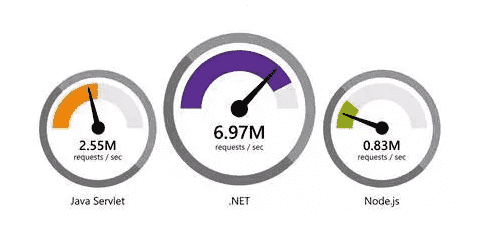
一方面,这个小巧的框架可以让某些功能性应用同时运行在三个平台上(就像某些功能性的Python脚本一样),另一方面,这也可以让服务器运维人员将ASP .NET服务程序部署在Linux服务器上(特别是对于运行Windows Server较为吃力的服务器)。
官网参考资料:https://www.microsoft.com/net/core#linuxcentos
服务器系统:CentOS 7.2.1511
1)关闭firewall:
systemctl stop firewalld.service #停止firewall systemctl disable firewalld.service #禁止firewall开机启动 firewall-cmd --state #查看默认防火墙状态(关闭后显示notrunning,开启后显示running)
2)关闭selinux
sed -i "s/SELINUX=enforcing/SELINUX=disabled/g" /etc/selinux/config
查看改后文件如下:
[root@localhost ~]# cat /etc/selinux/config # This file controls the state of SELinux on the system. # SELINUX= can take one of these three values: # enforcing - SELinux security policy is enforced. # permissive - SELinux prints warnings instead of enforcing. # disabled - No SELinux policy is loaded. SELINUX=disabled # SELINUXTYPE= can take one of three two values: # targeted - Targeted processes are protected, # minimum - Modification of targeted policy. Only selected processes are protected. # mls - Multi Level Security protection. SELINUXTYPE=targeted
3)重启Centos
reboot
在安装.NET核心之前,您需要注册微软产品提要。这只需要做一次。首先,注册微软签名密钥,然后添加微软产品提要。
rpm --import https://packages.microsoft.com/keys/microsoft.asc sh -c 'echo -e "[packages-microsoft-com-prod]nname=packages-microsoft-com-prod nbaseurl=https://packages.microsoft.com/yumrepos/microsoft-rhel7.3-prodnenabled=1ngpgcheck=1ngpgkey=https://packages.microsoft.com/keys/microsoft.asc" > /etc/yum.repos.d/dotnetdev.repo'
在下一步之前,请从您的系统中删除.NET .NET以前的任何预览版本。
以下命令更新用于安装的产品列表,安装.NET核心所需的组件,然后安装.NET核心SDK。
yum update yum install libunwind libicu -y yum install dotnet-sdk-2.0.0 -y
dotnet --info dotnet --version
cd /home dotnet new console -o hwapp cd hwapp dotnet run
输出空内容如下:
[root@localhost hwapp]# dotnet run Hello World!
Centos 下.net core 2 环境测试用例 (把它上传到/home目录下或自定义的目录)
下载地址:
http://down.51cto.com/data/2334968
执行以下命令
cd /home/WebApplication1 dotnet restore //如果使过用测试方式一,就需先执行这命令重新加载一下当前新的网站文件 dotnet run
运行后如下图:

通过IE访问测试页
[root@localhost ~]#curl -o nginx.rpm http://nginx.org/packages/centos/7/noarch/RPMS/nginx-release-centos-7-0.el7.ngx.noarch.rpm [root@localhost ~]#rpm -ivh nginx.rpm [root@localhost ~]#yum install nginx -y
输入:systemctl start nginx 来启动nginx。
[root@localhost ~]# systemctl start nginx
输入:systemctl enable nginx 来设置nginx的开机启动(linux宕机、重启会自动运行nginx不需要连上去输入命令)
[root@localhost ~]#systemctl enable nginx Created symlink from /etc/systemd/system/multi-user.target.wants/nginx.service to /usr/lib/systemd/system/nginx.service.
[root@localhost nginx-1.8.1]# ps -ef|grep nginx root 14626 1 0 08:47 ? 00:00:00 nginx: master process nginx nginx 14627 14626 0 08:47 ? 00:00:00 nginx: worker process root 14636 3269 0 08:49 pts/1 00:00:00 grep --color=auto nginx
nginx常用的操作命令
systemctl start nginx.service #启动nginx服务 systemctl enable nginx.service #设置开机自启动 systemctl disable nginx.service #停止开机自启动 systemctl status nginx.service #查看服务当前状态 systemctl restart nginx.service #重新启动服务 systemctl list-units –type=service #查看所有已启动的服务
命令:firewall-cmd –zone=public –add-port=80/tcp –permanent(开放80端口)
命令:systemctl restart firewalld(重启防火墙以使配置即时生效)
修改 /etc/nginx/conf.d/default.conf 文件。
将文件内容替换为
server {
listen 80;
location / {
proxy_pass http://localhost:88;
proxy_http_version 1.1;
proxy_set_header Upgrade $http_upgrade;
proxy_set_header Connection keep-alive;
proxy_set_header Host $host;
proxy_cache_bypass $http_upgrade;
}
}重新加载nignx
[root@localhost nginx]# nginx -s reload
nginx的配置己完成
[root@localhost ~]# cd /home/WebApplication1/ [root@localhost WebApplication1]# dotnet run Using launch settings from /home/WebApplication1/Properties/launchSettings.json... Hosting environment: Development Content root path: /home/WebApplication1 Now listening on: http://[::]:88 Application started. Press Ctrl+C to shut down.
通过IP 80端口访问
目前存在三个问题
问题1:ASP.NET Core应用程序运行在shell之中,如果关闭shell则会发现ASP.NET Core应用被关闭,从而导致应用无法访问,这种情况当然是我们不想遇到的,而且生产环境对这种情况是零容忍的。
问题2:如果ASP.NET Core进程意外终止那么需要人为连进shell进行再次启动,往往这种操作都不够及时。
问题3:如果服务器宕机或需要重启我们则还是需要连入shell进行启动。
为了解决这个问题,我们需要有一个程序来监听ASP.NET Core 应用程序的状况。在应用程序停止运行的时候立即重新启动。这边我们用到了Supervisor这个工具,Supervisor使用Python开发的。
[root@localhost /]# yum install python-setuptools -y [root@localhost /]#easy_install supervisor
[root@localhost /]#mkdir /etc/supervisor [root@localhost /]#echo_supervisord_conf > /etc/supervisor/supervisord.conf
修改supervisord.conf文件,将文件尾部的配置
[root@localhost /]# vi /etc/supervisor/supervisord.conf
将里面的最后两行:
;[include] ;files = relative/directory/*.ini
改为
[include] files = conf.d/*.conf
ps:如果服务已启动,修改配置文件可用“supervisorctl reload”命令来使其生效
创建一个 WebApplication1.conf文件,内容大致如下
[root@localhost /]# vi WebApplication1.conf [program:WebApplication1] command=dotnet WebApplication1.dll ; 运行程序的命令 directory=/home/WebApplication1/ ; 命令执行的目录 autorestart=true ; 程序意外退出是否自动重启 stderr_logfile=/var/log/WebApplication1.err.log ; 错误日志文件 stdout_logfile=/var/log/WebApplication1.out.log ; 输出日志文件 environment=ASPNETCORE_ENVIRONMENT=Production ; 进程环境变量 user=root ; 进程执行的用户身份 stopsignal=INT
将文件拷贝至:“/etc/supervisor/conf.d/WebApplication1.conf”下
[root@localhost /]#mkdir /etc/supervisor/conf.d [root@localhost /]#cp WebApplication1.conf /etc/supervisor/conf.d/
运行supervisord,查看是否生效
[root@localhost /]#supervisord -c /etc/supervisor/supervisord.confsupervisord -c /etc/supervisor/supervisord.conf [root@localhost /]# ps -ef | grep WebApplication1 root 29878 29685 0 09:57 ? 00:00:00 dotnet WebApplication1.dll root 29892 29363 0 09:57 pts/3 00:00:00 grep --color=auto WebApplication1
如果存在dotnet WebApplication1.dll 进程则代表运行成功,这时候在使用浏览器进行访问。
至此关于ASP.NET Core应用程序的守护即配置完成。
Supervisor守护进程常用操作
【启动supervisord】
确保配置无误后可以在每台主机上使用下面的命令启动supervisor的服务器端supervisord
supervisord
【停止supervisord】
supervisorctl shutdown
【重新加载配置文件】
supervisorctl reload
新建一个“supervisord.service”文件
[root@localhost /]# vi supervisord.service # dservice for systemd (CentOS 7.0+) # by ET-CS (https://github.com/ET-CS) [Unit] Description=Supervisor daemon [Service] Type=forking ExecStart=/usr/bin/supervisord -c /etc/supervisor/supervisord.conf ExecStop=/usr/bin/supervisorctl shutdown ExecReload=/usr/bin/supervisorctl reload KillMode=process Restart=on-failure RestartSec=42s [Install] WantedBy=multi-user.target
将文件拷贝至:“/usr/lib/systemd/system/supervisord.service”
[root@localhost /]# cp supervisord.service /usr/lib/systemd/system/
执行命令:systemctl enable supervisord
[root@localhost /]# systemctl enable supervisord Created symlink from /etc/systemd/system/multi-user.target.wants/supervisord.service to /usr/lib/systemd/system/supervisord.service.
执行命令:systemctl is-enabled supervisord #来验证是否为开机启动
[root@localhost /]# systemctl is-enabled supervisord
重启系统看能否能成功访问
[root@localhost /]# reboot

Navicat for MySQL怎么导入数据表?- Navicat for MySQL导入数据表教程攻略

Navicat for MySQL怎么查询表中数据?- Navicat for MySQL查询表中数据教程攻略